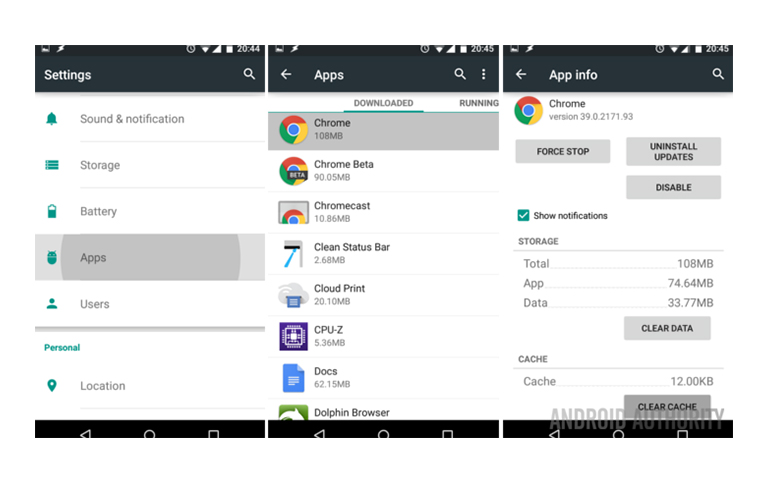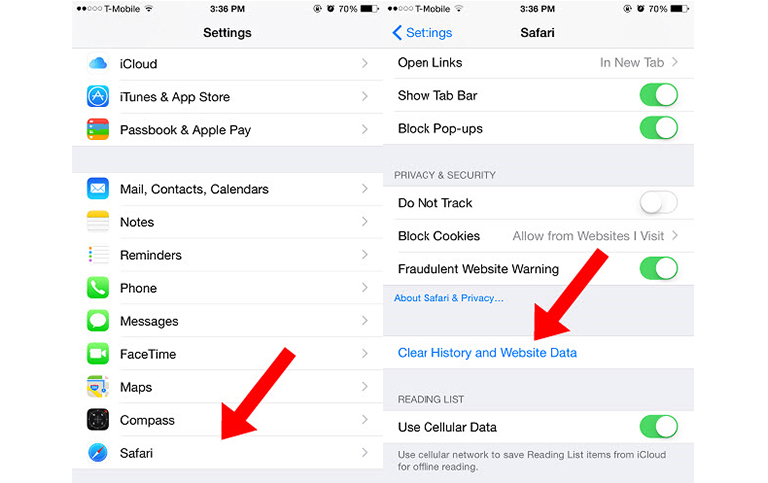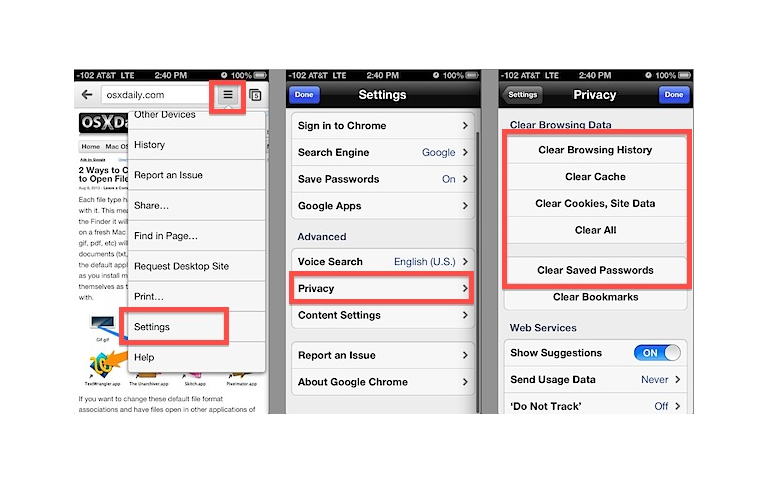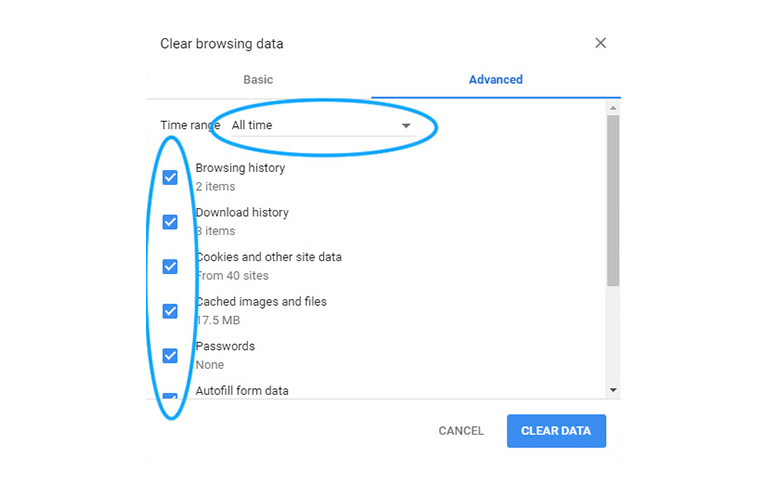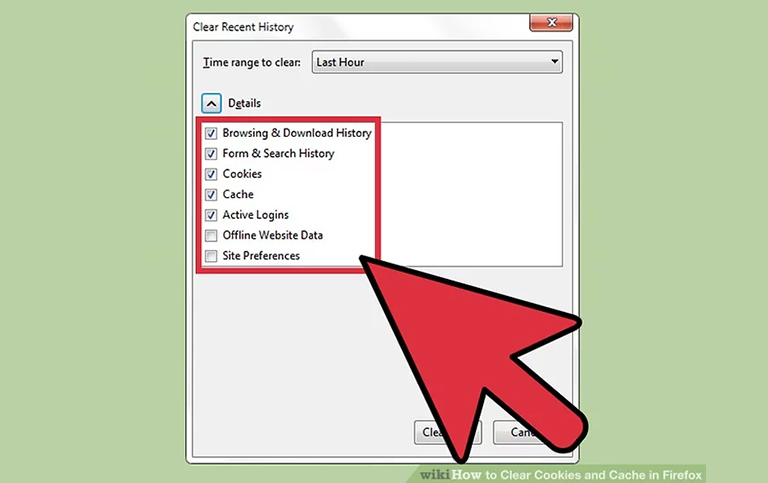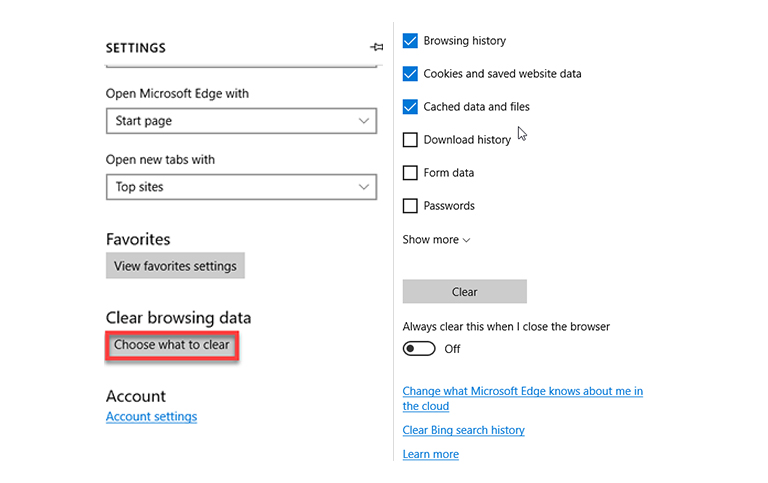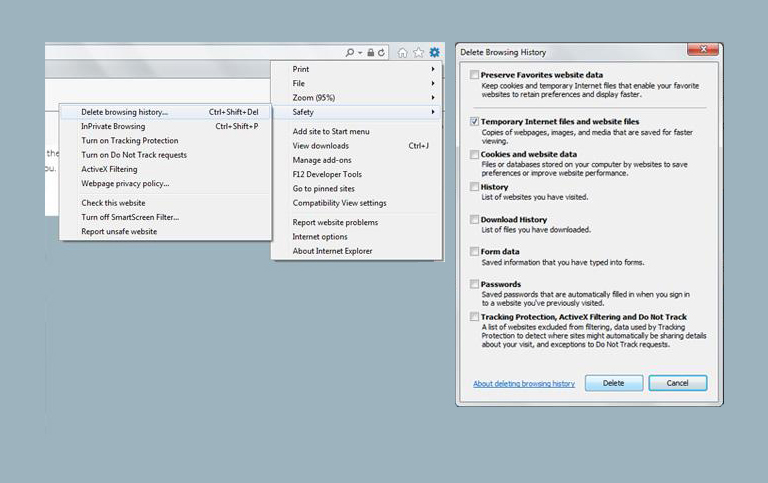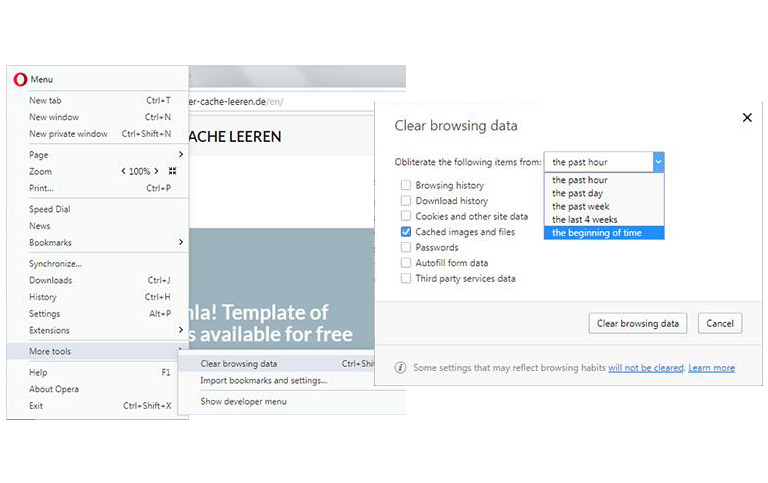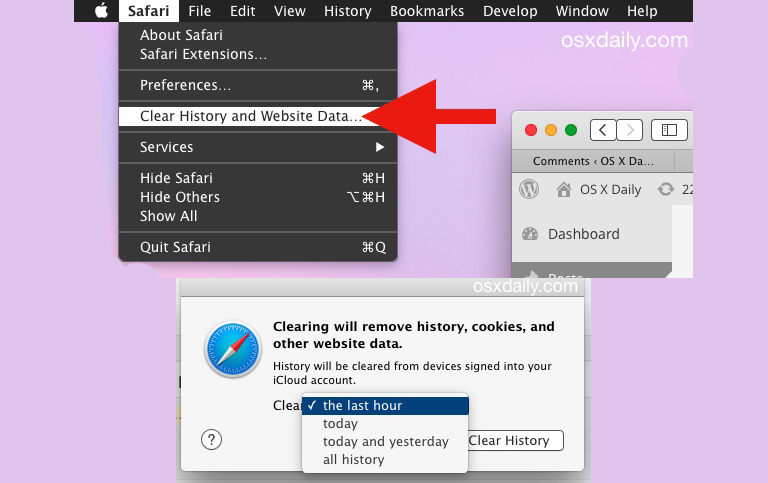A Guide To Clear Your Browser’s Cache, Cookies and History
As of 25th March 2019, according to Internet World Stats there are approximately 4.3 billion people who use the internet. This is 56% of the total world population who are potentially visiting over 1.5 billion websites that are currently on the internet. This number is staggering and gives us the idea that on average, a person visits 80-90 websites or web pages per month.
With this sort of traffic, it's up to the browsers, whether on your tablet, mobile or desktop/laptop computer to be able to fetch this data from the individual servers and present them to you in the fastest way possible. This is where your cache and cookies come in. Sometimes this also includes personalization in regards to remembering who you are and displaying content specific to your choices and this is where your cookies come in. A combination of these both ensures that when you visit a website, you experience faster load times and accessibility (read personalization).
Before we get started on how to clear these, let's take a slightly in-depth look at what these elements are and what the advantages of clearing the cache/cookies are
Cache
The cache is your auxiliary memory from which high-speed retrieval is possible. This means that each time you visit a website, a certain aspect of that website is saved in your browser's memory which helps it retrieve it faster the next time you visit the same website.
Cookies
The main purpose of a cookie is to identify users and possibly prepare customized web pages for them. When you enter a website using cookies, you may be asked to fill out a form providing such information as your name and interests or you may just need to accept a message that says that the website uses cookies. This information is packaged into a cookie and sent to your browser which stores it for later use. The next time you go to the same website, your browser will send the cookie to the server. The server can use this information to present you with custom pages. For example, instead of seeing a generic welcome page you might see a page that welcomes you by name or shows when you last visited the site.
Web Browser History
As the name suggests, this is the history of all the websites that you have recently visited. This is more of a user-focused tool rather than a back-end operation like the above 2 protocols. It helps the user remember which websites they have visited over a long internet session and easily locate them when needed. The intent of this functionality is to make the user experience simpler and provide convenience when trying to locate a web page that you may have visited a few days ago but can’t remember the URL for.
- Enhance website Speed and Performance: The more websites you visit, the larger the cache memory. Clearing the cache frees up the memory and results in a better performing webpage/site
- Viewing most recent changes: Since the nature of ‘cache’ is to store elements of websites locally, certain updates made to websites may not appear unless the cache is cleared
- Maintaining Security: when on public computers, it's good practice to clear the cache to avoid misuse of confidential information.
- Fixing Browser Errors: Slow speed, loading issues, page breaks are all resolved most of the time when clearing cache, forcing the browser to download fresh data from the server.
It’s very important to remember that clearing your web browser's cache, cookies, and history may remove data such as the following:
- Saved passwords
- Address bar predictions
- Shopping cart contents, etc.
While you should clear your web browser's cache, cookies, and history periodically to prevent or resolve performance problems, you may wish to record some of your saved information first.
- For desktop browsers, to quickly open menus used to clear your cache, cookies, and history, ensure that the browser is open and selected, and press Ctrl-Shift-Delete (Windows) or Command-Shift-Delete (Mac). If this doesn't work, follow the appropriate instructions below.
- If the instructions below don't exactly match what you see, you may need to update your web browser to the latest version.
- If you don't see instructions below for your specific version or browser, search your browser's Help menu for "clear cache". If you're unsure what browser version you're using, from the Help menu or your browser's menu, select About [browser name]. In Internet Explorer and Firefox, if you don't see the menu bar, press Alt.
Android
The steps to clear your cache, cookies, and history may differ depending on the model of your Android device and your preferred browser, but you should be able to clear your cache and data from your application management settings menu:
- Go to Settings and choose Apps or Application Manager.
- Swipe to the All tab.
- In the list of installed apps, find and tap your web browser. Tap Clear Data and then Clear Cache.
- Exit/quit all browser windows and re-open the browser.
Chrome for Android
- Tap Chrome menu > Settings.
- Tap (Advanced) Privacy.
- From the "Time Range" drop-down menu, select All Time.
- Check Cookies and Site data and Cached Images and Files.
- Tap Clear data.
- Exit/quit all browser windows and re-open the browser.
Safari for iOS
- Open your Settings app.
- Tap Safari.
- Tap Clear History and Website Data and confirm.
- Exit/quit all browser windows and re-open the browser.
Chrome
- Open Chrome browser and click on the menu button on the top right side
- Goto “More tools” and click on the "Clear browsing data" window, click Advanced.
- Select the following:
- Browsing history
- Download history
- Cookies and other site data
- Cached images and files
- From the "Time range" drop-down menu, you can choose the period of time for which you want to clear cached information. To clear your entire cache, select All time.
- Click CLEAR DATA.
- Exit/quit all browser windows and re-open the browser.
Firefox
- From the History menu, select Clear Recent History.
- If the menu bar is hidden, press Alt to make it visible.
- From the Time range to clear: drop-down menu, select the desired range; to clear your entire cache, select Everything.
- Next to "Details", click the down arrow to choose which elements of the history to clear; to clear your entire cache, select all items.
- Click Clear Now.
- Exit/quit all browser windows and re-open the browser.
Microsoft Edge
- In the top right, click the Hub icon (looks like a star with three horizontal lines).
- Click the History icon (looks like a clock), and then select Clear all history.
- Select Browsing history, then Cookies and saved website data, and then Cached data and files. Click Clear.
- After the "All Clear!" message appears, exit/quit all browser windows and re-open the browser
Internet Explorer 11*
- Select Tools > Safety > Delete browsing history....
- If the menu bar is hidden, press Alt to make it visible.
- Deselect Preserve Favorites website data, and select:
- Temporary Internet files or Temporary Internet files and website files
- Cookies or Cookies and website data
- History
- Click Delete. You will see a confirmation at the bottom of the window when the process is complete.
- Exit/quit all browser windows and re-open the browser.
Opera
- From the Opera menu, select Settings, then Privacy & Security, and then Clear browsing data...
- In the dialog box that opens, from the "Obliterate the following items from:" drop-down menu, select ‘The beginning of time’.
- Select the following:
- Browsing history
- Download history
- Cookies and other site data
- Cached images and files
- Click Clear browsing data.
- Exit/quit all browser windows and re-open the browser.
IF YOU ARE FACING ANY ISSUES, WE ARE JUST A PHONE CALL OR AN EMAIL AWAY
Netclues Awards & Recognition
At Netclues we intent on being a company that the entire community is proud of. We invest greatly in people & technology. We have some extremely talented people who work with us to give our clients exceptional products & service. We never satisfy with “good enough” we always aim for perfection & excellence. We work extremely hard and now and again get recognized for it as well.
About Us
Netclues is a team of web development experts, who came together years ago with a vision to offer enterprise and organization level solutions to clients. Equipped with the best people, first hand experience and the best technological backbone of the industry, we bring businesses face-to-face with profitability and an intensive brand awareness. One thing about us, which we feel elation in elaborating, is our capacity to customize